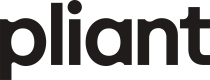React Native
This guide demonstrates how to integrate the PCI widget into your React Native application. Follow these steps for successful implementation.
Generate Widget Configuration
To generate your widget configuration:
- Obtain an
OTP(one-time password) - Prepare a URL link to your CSS file
- Create a configuration object with your specific settings
- Convert this configuration object to a base64-encoded string
import { Buffer } from 'buffer';
function getWidgetConfig() {
const config = {
token: <otp>,
cardId,
styleUrl: <css_file_url>,
cssClass: 'virtual-card', // example
cardholderName: {
display: false,
},
};
return Buffer.from(JSON.stringify(config)).toString('base64');
}Generate HTML for WebView
The following function creates the HTML string for your WebView. For API_HOST values, refer to the environments documentation. Important: The traceId must match the one used in your OTP generation request.
function getHtml() {
return `
<!DOCTYPE html>
<html>
<script>
window.addEventListener('message', (event) => {
window.ReactNativeWebView.postMessage(JSON.stringify(event.data));
});
</script>
<head>
<meta charset="utf-8">
<meta name="viewport" content="width=device-width">
<title>Card</title>
<style>
body {
margin: 0;
padding: 0;
width: 100vw;
height: 100vh;
background-color: transparent;
}
</style>
</head>
<body>
<iframe
src="${API_HOST}/card-details/widget?traceId=${traceId}¶ms=${widgetConfig}"
title="Card Details"
width="100%"
height="100%"
frameBorder="0"
id="card-details-widget-frame"
allow="clipboard-read; clipboard-write"
/>
</body>
</html>
`;
}Notice the JavaScript event listener in the HTML. This enables your app to receive messages from the iframe containing event data:
window.addEventListener('message', (event) => {
window.ReactNativeWebView.postMessage(JSON.stringify(event.data));
});Configure WebView
Set up a basic WebView component with the required properties:
<WebView
style={style}
source={{
baseUrl: 'https://localhost',
html,
}}
originWhitelist={['*']}
javaScriptEnabled
scrollEnabled={false}
onMessage={onMessage}
/>Important configuration requirements:
- You must enable JavaScript with
javaScriptEnabled - You must specify
baseUrlas'https://localhost' - You must add
originWhitelist={['*']}to allow the iframe to load - Optionally add
onMessage={onMessage}callback to handle events from the iframe
iframe Events
Create a callback function to process messages from the iframe:
export const checkProp = <T extends string | number>(
input: unknown,
prop: T,
): input is { [t in T]: unknown } => {
return typeof input === 'object' && input !== null && prop in input;
};
const onMessage = useCallback((event: WebViewMessageEvent) => {
const parsedData = JSON.parse(event.nativeEvent.data);
if (
checkProp(parsedData, 'eventType') &&
parsedData.eventType === 'CARD_DATA_CLEARED'
) {
// Example: navigation.goBack();
}
}, []);Updated 5 months ago